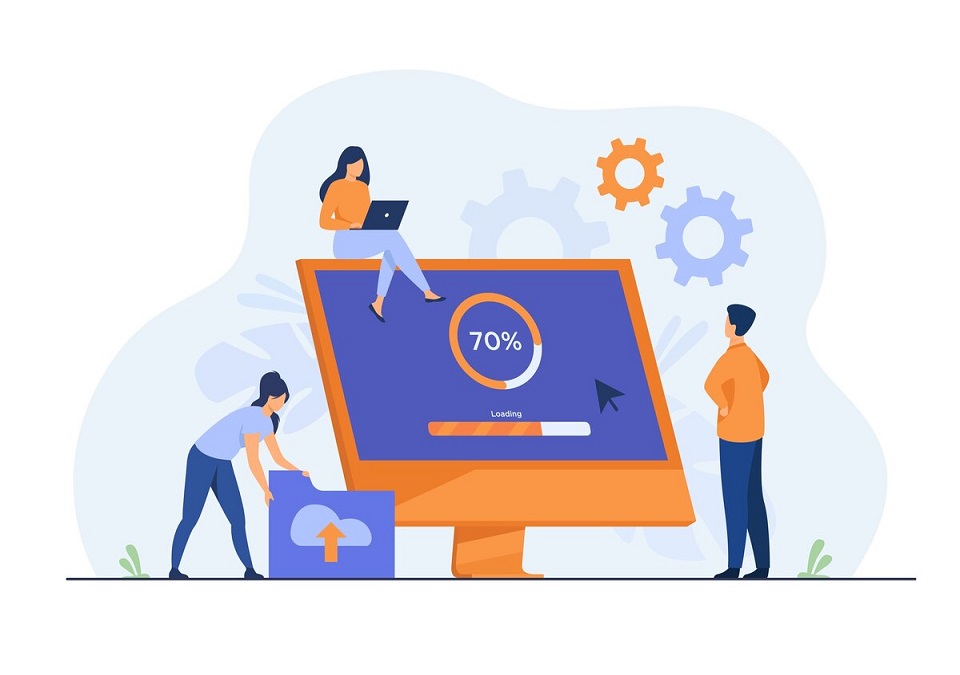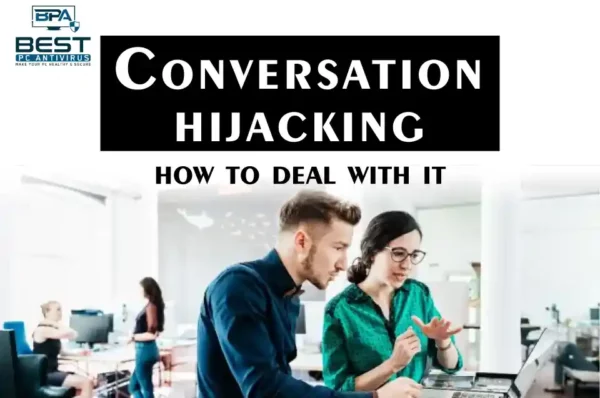Guys, protect yourself from spyware by reading this comprehensive guide on how it works and how to identify it. Learn all the types of Spyware, how to identify spyware, how to protect your computer from Catch Spyware attacks by installing reputable anti-virus software, keeping your system up-to-date, using a firewall, practicing safe browsing habits, and regularly backing up your data and more.
What is Spyware and How Does it Work?
Spyware is a type of malicious software that is designed to collect information from a computer system without the user’s knowledge or consent. The collected data can include personal information such as login credentials, browsing habits, financial information, and even keystrokes.
Spyware works by secretly installing itself on a computer system and then running in the background without the user’s knowledge. It can be installed through various methods, including clicking on a malicious link, downloading a software bundle, or opening an email attachment.
Once installed, spyware can monitor the user’s activity and collect data, which it then sends back to the attacker’s server. This information can be used for various purposes, including identity theft, fraud, and espionage.
Spyware can also modify system settings, such as changing the homepage of a web browser, redirecting search queries, and even disabling security software. It can also slow down the computer system and cause it to crash.
To protect against spyware, it is important to install anti-virus and anti-malware software and keep it up-to-date. It is also important to be cautious when clicking on links, downloading software, and opening email attachments from unknown sources.
Different Types of Spyware
There are several different types of spyware, each with its own method of operation and potential impact on a system. Here are some of the most common types of spyware and how to identify them:
Adware:
Adware is a type of spyware that displays unwanted advertisements or pop-ups on the user’s system. It often comes bundled with free software downloads or installed itself without the user’s knowledge.
Keyloggers:
Keyloggers are spyware that records every keystroke made on the system, including passwords and other sensitive information. Keyloggers can be difficult to detect, but a sudden decrease in system performance or the appearance of unusual pop-ups can be warning signs.
Browser Hijackers:
Browser hijackers are spyware that take control of a user’s web browser, redirecting searches, changing the homepage, and displaying unwanted pop-ups. A sudden change in the appearance or behaviour of a web browser can be an indication of a browser hijacker.
Remote Access Trojans (RATs):
RATs are spyware that allow an attacker to take control of a system remotely. Symptoms of a RAT infection can include strange messages or commands appearing on the system, files being deleted or changed without the user’s knowledge, or the system shutting down unexpectedly.
System Monitors:
System monitors are spyware that record and report on every action taken on a system, including the opening and closing of files, emails sent and received, and browsing history. Unusual network activity or the appearance of new programs or files on a system can indicate the presence of a system monitor.
How to Identify Spyware?
Identifying spyware can be difficult since it is designed to operate in a stealthy manner. However, there are some signs and symptoms that can indicate the presence of spyware on a system:
- Slow System Performance: Spyware can consume system resources, leading to slower performance and longer startup times.
- Pop-Ups and Ads: Adware and other spyware often generate pop-ups and unwanted ads.
- Unusual Network Activity: Spyware may communicate with remote servers to send information, resulting in unusual network activity.
- Browser Changes: Spyware can modify browser settings, such as changing the homepage, adding toolbars, or redirecting searches.
- New Programs or Toolbars: Spyware may install additional programs or toolbars without the user’s knowledge.
- Changed Passwords: Keyloggers can capture passwords and other sensitive information, leading to changed passwords or unauthorised account access.
- Unexpected Behaviour: Spyware can cause unexpected behaviour, such as system crashes or freezes.
To identify spyware, it is recommended to use reputable anti-malware software that can scan the system and detect any potential threats. It is also important to keep the system and software up-to-date with the latest security patches and to practise safe browsing habits, such as not clicking on suspicious links or downloading software from untrusted sources.
How to Protect Your Computer from Spyware Attacks?
To protect your computer from spyware attacks, you should follow these best practices:
Install Reputable Anti-Virus and Anti-Malware Software
When selecting an antivirus or anti-malware program, choose a reputable and well-reviewed product from a trusted vendor. Run regular scans to check for spyware and other malware, and make sure to keep the software updated with the latest virus definitions.
Keep Your System and Software Up-to-Date
Make sure to install the latest security updates and patches for your operating system, web browser, and other software applications. Many spyware attacks exploit known vulnerabilities in outdated software, so keeping your system up-to-date can help prevent these attacks.
Use a Firewall
A firewall can help block unauthorized access to your system and prevent spyware from communicating with remote servers. Windows and macOS both have built-in firewalls, or you can use a third-party firewall for additional protection.
Practice Safe Browsing
Avoid clicking on suspicious links or downloading software from untrusted sources. Be cautious when opening email attachments, as they may contain spyware. Use a reputable ad blocker to help prevent malicious ads from appearing on your screen.
Use Strong and Unique Passwords
Use complex passwords and enable two-factor authentication to prevent keyloggers from capturing your login credentials. Consider using a password manager to generate and store strong passwords for your accounts.
Regularly Backup Your Data
In case of a spyware attack, having a backup of your data can help you recover your files. Use a cloud-based backup service or an external hard drive to regularly backup important files and documents.
Be Cautious with Public Wi-Fi
Public Wi-Fi networks are often unsecured and can be used by attackers to intercept your online activity. Avoid accessing sensitive information when using public Wi-Fi, or use a virtual private network (VPN) to encrypt your internet traffic.
By following these best practices, you can help protect your computer from spyware attacks and keep your personal information safe.
What are the Best Practices for Preventing Spyware Infections?
Keep your system and software up-to-date:
Software updates often contain security patches that can help prevent spyware attacks. Enable automatic updates to ensure your system and software are always up-to-date.
Practice safe browsing:
Avoid clicking on suspicious links or downloading software from untrusted sources. Be cautious when opening email attachments, as they may contain spyware.
Regularly backup your data:
In case of a spyware attack, having a backup of your data can help you recover your files.
Use a virtual private network (VPN):
A VPN can encrypt your internet traffic and protect your online privacy, making it more difficult for spyware to intercept your data.
Use an ad-blocker:
Use a reputable ad-blocker to help prevent malicious ads from appearing on your screen, as they can contain spyware.
Be cautious when downloading software:
Only download software from reputable sources and verify that the software is legitimate before installing it on your system.
How to Remove Existing Spyware from Your Computer?
If you suspect that your computer is infected with spyware, here are some steps you can take to remove it:
Use anti-virus and anti-malware software:
Run a scan with reputable anti-virus and anti-malware software to detect and remove the spyware. Make sure that the software is up-to-date with the latest virus definitions.
Use a spyware removal tool:
There are specialized tools available that can help remove specific types of spyware. Use a reputable spyware removal tool and follow the instructions carefully.
Uninstall suspicious programs:
Spyware can often be disguised as legitimate programs. Go through the list of installed programs on your computer and uninstall any suspicious programs that you don’t recognize or don’t remember installing.
Delete suspicious files:
Spyware can also create files and folders on your computer. Search for and delete any suspicious files or folders that you don’t recognize or don’t remember creating.
Reset your web browser:
Spyware can sometimes alter your web browser settings. Resetting your web browser to its default settings can help remove any unwanted toolbars, extensions, or settings that the spyware may have installed.
Restore your system:
If the spyware has caused significant damage to your system, you may need to restore your computer to an earlier state. Use system restore or a backup to restore your computer to a previous state before the spyware infection.
It’s important to note that removing spyware can be a complex process and may require technical expertise. If you’re not comfortable doing it yourself, consider seeking help from a professional or a reputable tech support service.
Take Action Now and Catch Spywares Before They Snag You!
In conclusion, spyware is a type of malicious software that is designed to collect information from a computer system without the user’s knowledge or consent. It can monitor the user’s activity and collect data, which it then sends back to the attacker’s server, potentially leading to identity theft, fraud, and espionage. To protect against spyware, it is important to install anti-virus and anti-malware software, keep it up-to-date, and practice safe browsing habits. It is also important to use strong and unique passwords, regularly backup data, and be cautious when using public Wi-Fi. By following these best practices, you can help catch spyware before it snags you.
FAQs
What is spyware and how does it work?
Spyware is a type of malicious software that is designed to collect information from a computer system without the user’s knowledge or consent. The collected data can include personal information such as login credentials, browsing habits, financial information, and even keystrokes. Spyware works by secretly installing itself on a computer system and then running in the background without the user’s knowledge. It can be installed through various methods, including clicking on a malicious link, downloading a software bundle, or opening an email attachment.
What are the different types of spyware and how can they be identified?
There are different types of spyware, including adware, keyloggers, browser hijackers, remote access Trojans (RATs), and system monitors. They can be identified through signs and symptoms such as slow system performance, pop-ups and ads, unusual network activity, browser changes, new programs or toolbars, changed passwords, and unexpected behaviour. However, it is recommended to use reputable anti-malware software to scan the system and detect any potential threats.
How can you protect your computer from spyware attacks?
To protect your computer from spyware attacks, you should install reputable anti-virus and anti-malware software, keep your system and software up-to-date, use a firewall, practice safe browsing, use strong and unique passwords, and regularly backup your data.
What is Adware and how can it be identified?
Adware is a type of spyware that displays unwanted advertisements or pop-ups on the user’s system. It often comes bundled with free software downloads or installed itself without the user’s knowledge. It can be identified through signs and symptoms such as slow system performance, pop-ups and ads, unusual network activity, browser changes, new programs or toolbars, changed passwords, and unexpected behaviour.
What are the symptoms of a Remote Access Trojan (RAT) infection?
The symptoms of a RAT infection can include strange messages or commands appearing on the system, files being deleted or changed without the user’s knowledge, or the system shutting down unexpectedly.
Read More : What is Bing Search Engine? Bing Chatbot and how to use it?