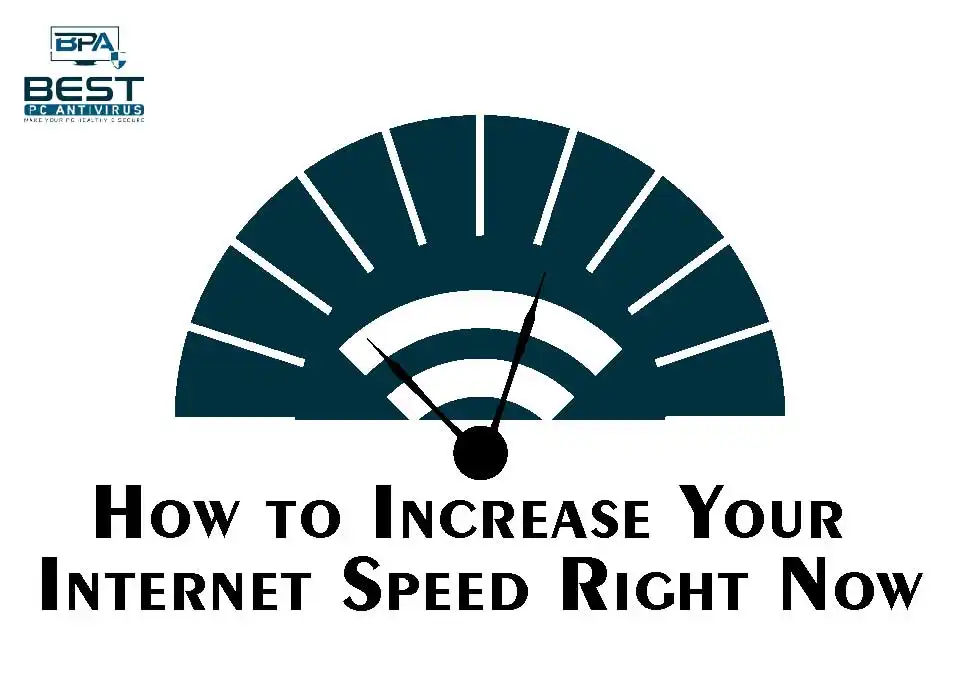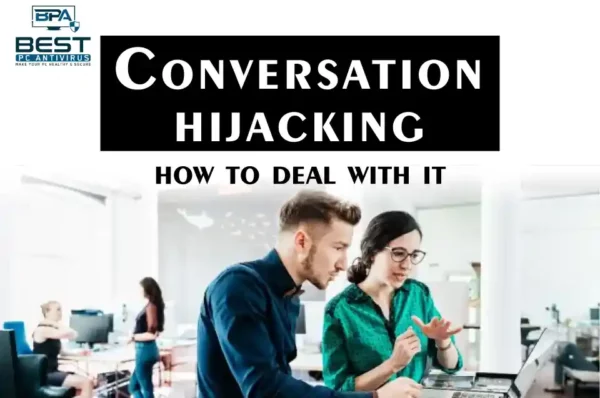Are you tired of watching your internet connection struggle to keep up with a sloth on a lazy Sunday afternoon? Man, so am I. That’s why I have come up with my top, tried, and tested 9 tips on how to increase your internet speed right now. In this blog post, we’ll show you how to make your internet speed faster than a cheetah on Red Bull. So grab your mouse and keyboard, and let’s get started!”
Tip #1 Restart Your Modem and Router
Restarting your modem and router is a simple but effective way to improve your internet speed. Over time, the hardware and software of your modem and router can become overwhelmed and cause performance issues. Restarting your modem and router helps to clear out any temporary files and refreshes the network connection, which can lead to a more stable and faster internet connection.
When you unplug your modem and router from the power source, it resets the devices, clears out any temporary files, and helps to establish a fresh network connection. This process takes around 30 seconds to complete. Afterward, when you plug them back in, they will take a few minutes to reboot and establish a new connection with your internet service provider.
For example, if you have been using your modem and router for an extended period of time without any interruption, it may be a good idea to restart them periodically to prevent performance issues. Restarting your modem and router can also be helpful if you are experiencing slow internet speeds, as it can help to clear out any temporary files that may be causing the issue.
Tip #2 Check Your Internet Plan
To increase your internet speed, checking your internet plan is an essential step to take. Your internet plan determines the maximum speed that you can receive, and it is important to ensure that you are getting the speed that you are paying for. Many internet service providers offer different plans with varying speeds, and it is possible that you may be on a lower-speed plan without realizing it.
To check your internet plan, you can either look up your plan online or contact your internet service provider. If you are not getting the speed that you are paying for, you can consider upgrading your plan to a higher speed. It is important to note that upgrading your plan may come at an additional cost, so be sure to consider the cost-benefit before making a decision.
For example, suppose you are paying for a 100 Mbps internet plan, but you are experiencing slow internet speeds. Upon checking your plan, you realize that you are only receiving 50 Mbps. In this case, you can contact your internet service provider to report the issue and request a resolution. If the issue cannot be resolved, you can consider upgrading your plan to a higher speed to get the internet speed that you need.
Tip #3 Clear Your Browser’s Cache
When you visit a website, your browser downloads and saves data from that website, such as images and text, into a cache. This cache allows your browser to load the website more quickly the next time you visit it. However, over time, your browser’s cache can become overloaded with outdated or unnecessary data, which can slow down your internet speed.
Clearing your browser’s cache can help increase your internet speed by freeing up space on your device. When you clear your cache, your browser removes all the temporary files and data stored in the cache. This allows your browser to download fresh data from websites, which can help improve the loading speed of websites and web pages.
To clear your browser’s cache, you can follow these steps:
- Open your browser’s settings or options menu.
- Find the section for clearing your browser’s cache.
- Select the option to clear your browser’s cache.
- Wait for the process to complete.
For example, if you use Google Chrome, you can clear your cache by clicking on the three dots in the top right corner of your browser, selecting “Settings”, scrolling down to “Privacy and Security”, clicking “Clear browsing data”, selecting “Cached images and files”, and then clicking “Clear data”.
Tip #4 Remove Malware and Viruses
Malware and viruses are malicious software programs that can infect your computer or device and cause various issues, including slowing down your internet speed. They can consume a significant amount of system resources, making it difficult for your device to perform well, resulting in slow internet speeds.
Having a good antivirus program installed on your device can help to protect you from malware and viruses. It can detect and remove any threats that could be affecting your internet speed. Regularly scanning your device for malware and viruses can help to prevent them from slowing down your internet speed.
For example, if you notice that your internet speed has suddenly decreased, it could be due to a malware infection. In this case, running a full virus scan on your computer can help to identify and remove the malware, thus improving your internet speed. Additionally, you can prevent malware and viruses from infecting your device by avoiding suspicious websites and emails and keeping your antivirus software up to date.
Tip #5 Disable Background Apps
When you have multiple applications running simultaneously on your device, they can consume valuable system resources, including internet bandwidth. Even if you are not actively using these applications, they can still consume your internet data in the background, resulting in slower internet speeds.
Disabling background apps means closing or shutting down any apps that are running in the background of your device, including apps that are not in use or apps that you do not need. This frees up system resources and internet bandwidth, thereby improving your internet speed.
For example, suppose you have multiple browser tabs open while streaming music or downloading large files. In that case, all these activities use your internet bandwidth, resulting in slower internet speeds. By closing unnecessary browser tabs, stopping background downloads or uploads, and ending unnecessary background apps, you can optimize your internet speed and performance.
In summary, disabling background apps can help you get the most out of your internet connection by preventing bandwidth hogging and ensuring your device’s resources are focused on the task at hand.
Tip #6 Move Your Route
Moving your router can significantly improve your internet speed, especially if you’re using a Wi-Fi connection. The reason behind this is that the signal strength and quality of your Wi-Fi network depend on various factors, such as distance, interference, and obstacles between your device and router.
Moving your router closer to your device or vice versa can improve the signal strength and reduce interference and obstacles that can impact your internet speed. For instance, if your router is placed in one corner of your home, and you’re using your device in another corner, you may experience slow internet speed due to distance and interference. Moving your router closer to your device or vice versa can help to reduce the distance and interference, leading to faster internet speed.
For example, if you’re using a Wi-Fi connection on your laptop and experiencing slow internet speed, try moving closer to your router and see if your internet speed improves. Alternatively, you can move your router closer to your laptop and see if it makes a difference in your internet speed.
Tip #7 Use an Ethernet Cable
An Ethernet cable is a wired connection that connects your device directly to your modem or router. This type of connection is considered to be more stable and faster than a wireless connection. When you use an Ethernet cable, your device can communicate directly with the modem or router, without any interference or obstacles that can affect Wi-Fi signals.
The main reason why an Ethernet cable provides a more stable and faster connection is that it is not susceptible to interference from other electronic devices, walls, or other objects that can disrupt Wi-Fi signals. Additionally, Ethernet cables have a higher data transfer rate than Wi-Fi connections, which can result in faster internet speeds.
For example, if you are streaming a high-definition video or playing an online game that requires a stable and fast connection, an Ethernet cable is the better option as it provides a more reliable and consistent connection.
Tip #8 Limit the Number of Devices Using Your Network
Limiting the number of devices connected to your network can help increase your internet speed. When too many devices are connected to your network, they can all compete for the same bandwidth, resulting in slower internet speeds.
For example, if you have a 10 Mbps internet connection, and three devices are simultaneously streaming videos or downloading large files, your internet speed will be divided among all three devices, resulting in slower speeds.
To avoid this, disconnect devices that are not in use or limit the number of devices that are connected to your network. This will ensure that the available bandwidth is utilized more efficiently, resulting in faster internet speeds for the devices that are actively being used.
You can also prioritize the devices that need a faster internet connection. For example, if you’re streaming a movie on your TV, you can prioritize your TV over your phone, which is only being used to browse the web. Many modern routers offer this feature, allowing you to prioritize certain devices or applications for a better internet experience.
Tip #9 Use a Different DNS Server (Domain Name System)
A DNS (Domain Name System) server is responsible for translating domain names (like google.com) into IP addresses that computers can understand. By default, your internet service provider (ISP) provides you with a DNS server, but sometimes these servers can be slow or unreliable.
Switching to a different DNS server can potentially increase your internet speed. There are many public DNS servers available that offer better performance and security than your ISP’s server. Some examples of popular public Domain Name System servers are Google Public DNS, Cloudflare DNS, and OpenDNS.
To switch to a different DNS server, you need to go to your network settings and manually configure the DNS settings. This can vary depending on your device and operating system. For example, in Windows 10, you can go to Network and Internet settings, click on Change adapter options, right-click on your network connection, select Properties, then select Internet Protocol Version 4 (TCP/IPv4) and click Properties. From there, you can enter the IP addresses of the DNS servers you want to use.
Switching to a faster and more reliable DNS server can help speed up your internet by reducing the time it takes for your computer to look up web addresses.
FAQs
Why is it important to restart your modem and router to increase internet speed?
Restarting your modem and router clears out any temporary files and refreshes the network connection, which can lead to a more stable and faster internet connection. Over time, the hardware and software of your modem and router can become overwhelmed and cause performance issues. Restarting the devices helps to reset them, preventing performance issues.
How can checking your internet plan help improve internet speed?
Checking your internet plan is important to ensure that you are getting the speed that you are paying for. If you are not getting the speed that you are paying for, you can consider upgrading your plan to a higher speed. Many internet service providers offer different plans with varying speeds, and it is possible that you may be on a lower-speed plan without realizing it.
Why should you clear your browser’s cache to improve internet speed?
Clearing your browser’s cache frees up space on your device, which can help improve your internet speed. Your browser’s cache can become overloaded with outdated or unnecessary data, which can slow down your internet speed. Clearing your cache allows your browser to download fresh data from websites, improving the loading speed of websites and web pages.
How can malware and viruses affect internet speed, and what can you do to prevent this?
Malware and viruses can infect your computer or device and cause various issues, including slowing down your internet speed. They can consume a significant amount of system resources, making it difficult for your device to perform well, resulting in slow internet speeds. To prevent this, it is important to have a good antivirus program installed on your device, regularly scan your device for malware and viruses, and avoid suspicious websites and emails.
How can disabling background apps improve internet speed?
When you have multiple applications running simultaneously on your device, they can consume valuable system resources, including internet bandwidth. Disabling background apps means closing or shutting down any apps that are running in the background of your device, freeing up system resources and internet bandwidth, thereby improving your internet speed.
Read More : How cybercriminals steal funds from bank cards and how to protect yourself from such theft